Ficus Pontificus
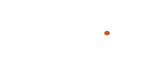



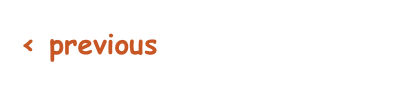
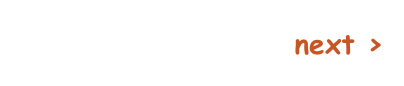
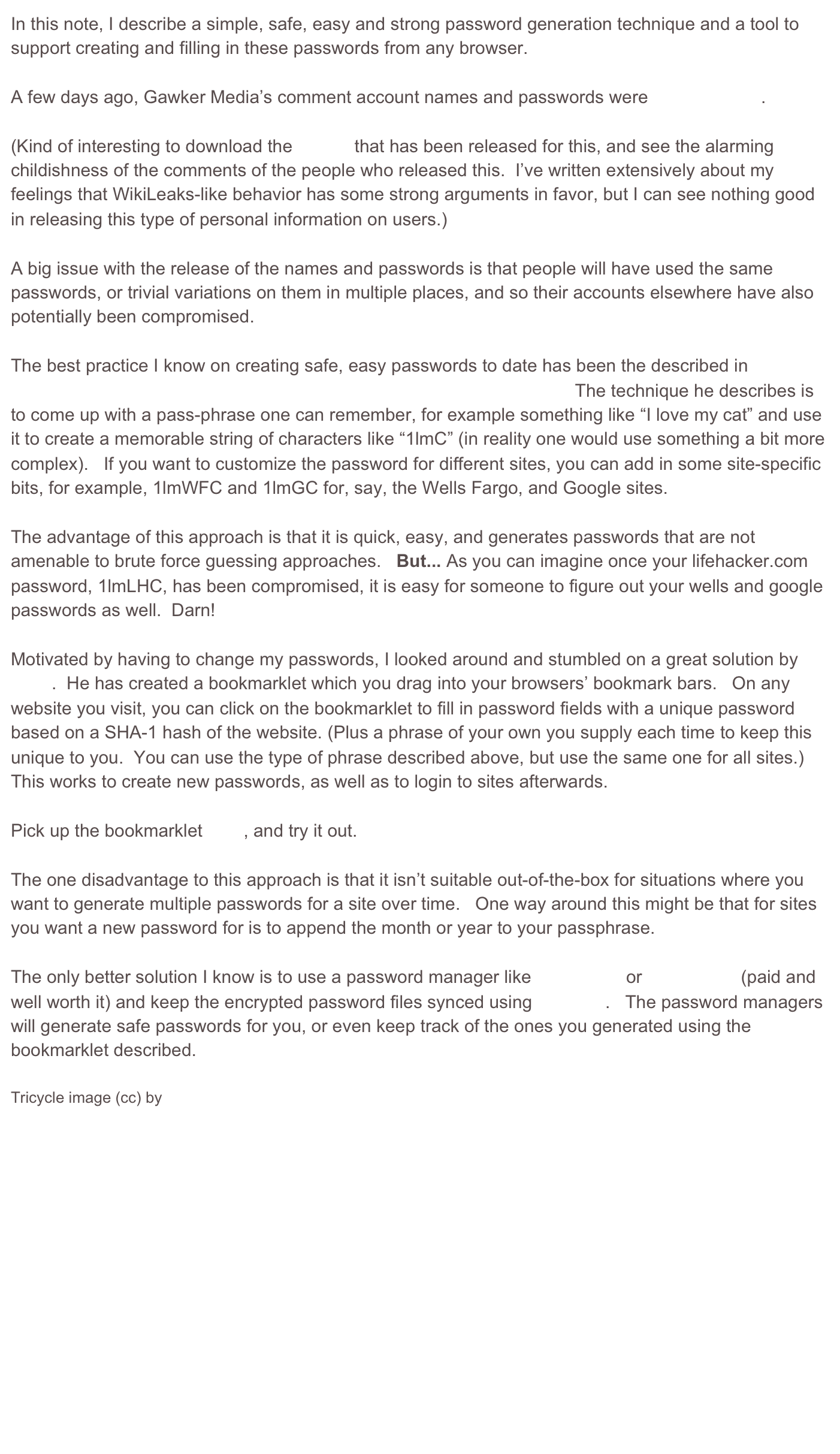







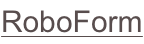
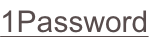
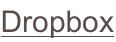

Safe, Easy, Strong Passwords and Gawker
Wednesday, December 15, 2010

Top of mind, worth a fig.
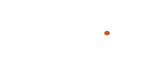



Ficus Pontificus
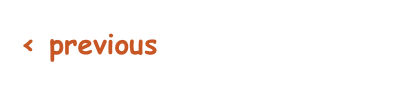
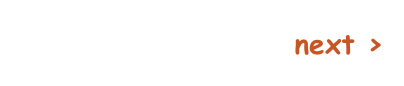
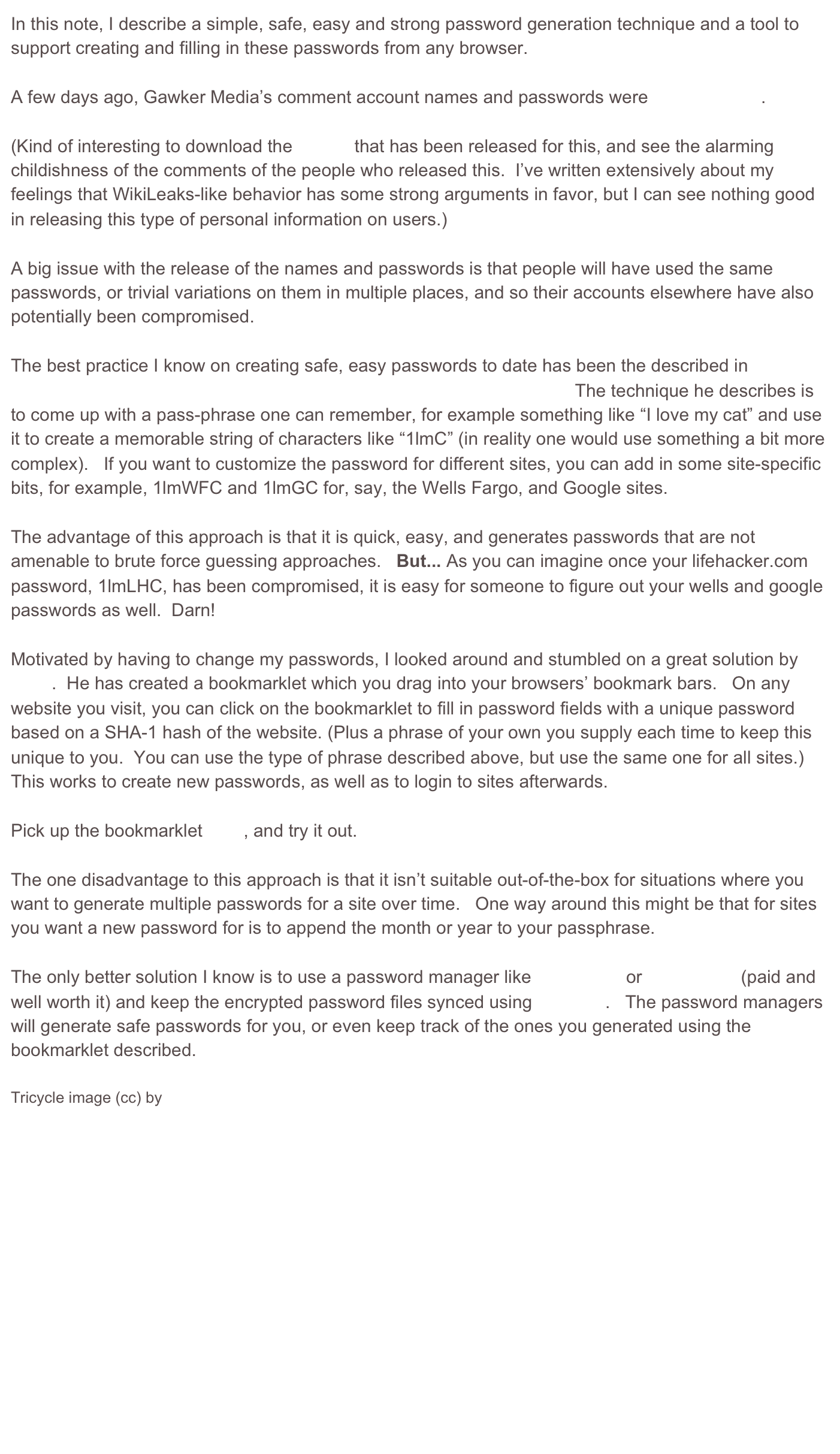







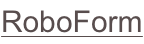
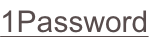
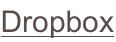

Safe, Easy, Strong Passwords and Gawker
Wednesday, December 15, 2010

Top of mind, worth a fig.